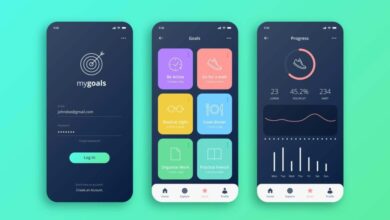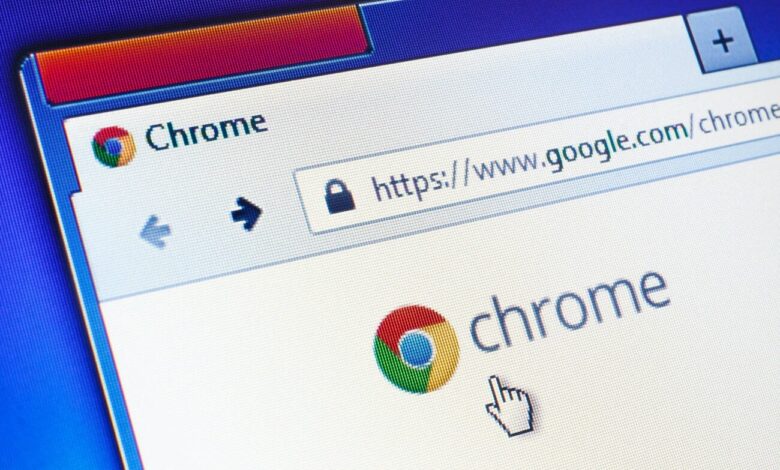
Google Chrome is a powerful and versatile web browser that has become a staple for many internet users. However, there are ways to enhance its functionality even further. By incorporating a few key tools and features, you can optimize your browsing experience, boost productivity, and streamline your online activities. Here are five things you can do to make Chrome even better:
1. Extensions for Enhanced Functionality
Chrome offers a wide range of extensions that can add new features and capabilities to your browser. These extensions are designed to enhance various aspects of your browsing experience, from productivity to security. Here are some popular extensions to consider:
- Grammarly: This extension can help you improve your writing by providing real-time spell-checking, grammar suggestions, and plagiarism detection.
- LastPass: This password manager extension can help you securely store and manage your login credentials, making it easier to remember and manage your passwords.
- Adblock Plus: This extension can block ads, pop-ups, and other intrusive content, improving your browsing experience and reducing the risk of malware.
- Pocket: This extension allows you to save articles, videos, and other content for later viewing, making it easier to manage your reading list.
- Evernote: This extension can help you capture and organize ideas, notes, and web pages, making it easier to manage your workflow.
Related: 10 New Features Are Available in Google Chrome In 2023
2. Customize Your Settings
Chrome allows for extensive customization through its settings menu. By tweaking settings such as search engine preferences, privacy options, and startup behavior, you can tailor Chrome to suit your specific needs. Here are some settings you might want to consider adjusting:
- Search Engine: You can change your default search engine to your preferred search provider, such as Google, Bing, or DuckDuckGo.
- Privacy: You can adjust your privacy settings to control how much information Chrome collects and shares about you.
- Startup: You can choose to start Chrome with a specific set of pages, such as your homepage or a list of frequently visited websites.
- Appearance: You can change the appearance of Chrome by enabling dark mode, which can reduce eye strain during nighttime browsing.
3. Tab Management Tools
Efficient tab management is crucial for a seamless browsing experience. Chrome offers various tools to help you organize and navigate your tabs effectively. Here are some tools you might want to consider:
- OneTab: This extension allows you to consolidate multiple tabs into a single list, making it easier to manage your tabs and reduce clutter.
- Tab Grouping: This feature allows you to categorize and group your tabs based on specific criteria, such as topic or project.
- Tab Hibernation: This feature allows you to put tabs to sleep, reducing resource usage and improving performance.
4. Speed Up Your Browsing
Chrome is known for its speed, but there are ways to make it even faster. Here are some tips to help you speed up your browsing experience:
- Clear Your Browsing Data: Regularly clearing your browsing data, such as cookies and cache, can help improve your browsing speed.
- Disable Unnecessary Extensions: Disabling unnecessary extensions can help reduce resource usage and improve performance.
- Keep Your Browser Up to Date: Keeping your browser up to date with the latest updates and security patches can help improve performance and security.
- Preload Pages: This feature allows Chrome to preload pages before you click on them, reducing load times and improving performance.
- Enable Hardware Acceleration: This feature allows Chrome to use your device’s hardware to improve performance and reduce resource usage.
5. Sync Across Devices
Chrome offers seamless synchronization across multiple devices, allowing you to access your bookmarks, history, and settings from anywhere. Here’s how you can sync your Chrome experience across devices:
- Sign in to Chrome: By signing in to Chrome with your Google account, you can sync your bookmarks, history, and settings across all your devices.
- Use Chrome on Multiple Devices: You can use Chrome on multiple devices, such as your desktop, laptop, and mobile device, and access your bookmarks, history, and settings from anywhere.
- Use Chrome Remote Desktop: This feature allows you to access your desktop from your mobile device, making it easier to manage your workflow and access your files from anywhere.
By incorporating these five tips into your Chrome usage, you can unlock the full potential of this popular web browser and enjoy a more efficient and personalized browsing experience. Experiment with these suggestions and discover how you can make Chrome even better for your specific needs.